How to install Linux on an eMac
Why replace Mac OS X with Linux on an Apple eMac? I did it to revive an aging hardware platform and provide a computer to a friend. Here's how I replaced "Puma" (OS X 10.1) first with Debian, then Ubuntu.
My friend Jack asked me a couple of weeks ago to help him find a good deal on his first computer. He just wanted something he could use to browse the Internet and keep in touch by email over a dial-up connection. I thought of the eMac in my living room, which has done nothing but gather dust the past few years.
The eMac is a fine machine, but it has always been a little slow, due primarily to the fact that it has only 128MB of RAM. That shortage of RAM kept me from upgrading to a later version of OS X several months ago: the latest version would install only on machines with 256MB. I didn't want to give Jack a machine that he would immediately need to spend several hundred dollars on in order to bring its operating system up to snuff, so I decided to see if I could install Linux on it.
There are a number of distributions that support the PowerPC (PPC) architecture Apple used in the eMac. My first choice was the ubiquitous Ubuntu, which offers a "desktop" (live CD) version for PPC machines. I downloaded the ISO and burned a CD, but unfortunately, the desktop version would not install on my eMac. It crashed while booting and I couldn't find any way around it.
My second choice was Debian, which offers a "net install" ISO for PPC architecture. I grabbed it, burned the CD, and in no time at all had a net install in progress, downloading packages from the Internet via the eMac's Airport wireless card.
Everything was fine until my Debian eMac tried to load X and crashed. Fortunately, Google helped me find a replacement for my XF86Config-4 file, and soon I had a working GNOME desktop. Well, a qualified working desktop, at least: I had no right-click ability with my Apple rodent, the eMac's internal modem had not been detected, and there was no sound.
Back to Google for answers. Thanks to those who came before me, I found a solution to the right-click problem. I added the following three lines to /etc/sysctl.conf in order to emulate the center mouse button with the F11 key and the right mouse button with F12:
dev/mac_hid/mouse_button_emulation = 1
dev/mac_hid/mouse_button2_keycode = 87
dev/mac_hid/mouse_button3_keycode = 88
Next came the really hard part: getting the internal modem to work. It has been so hard, in fact, that I still have not found a solution, though I spent a good deal of time looking for one. I learned that the modem Apple used in the eMac is a USB softmodem, and though there are Linux drivers available for some softmodems (a.k.a. Winmodems), I never found one for the eMac's modem.
During my Googling to find fixes for what ailed the Debian install, I came across a reference to an alternative Ubuntu PPC ISO, which was claimed to work even on machines with less than 196MB of RAM. This version of Ubuntu installed where the "desktop" version had failed. X still crashed, but I got past that the same way I had on Debian. Here are the steps I took to do so on Ubuntu:
- Press Alt-Ctl-F1 to start a console session
- Make a backup of /etc/X11/xorg.conf
- Run the command
wget http://homepage.univie.ac.at/georg.koe/XF86Config/XF86Config-4.emac700nvidia.working - Edit the keyboard layout line in the configuration file to change "de" to "en"
- Copy the edited XF86Config-4 file to /etc/X11/xorg.conf
- Restart the machine
Note that on Debian Alt-Ctl-Bksp will give you a command prompt, but on Ubuntu it will simply keep trying to launch X. Also remember to change "de" to your native language in the keyboard configuration.
Ubuntu did not require me to hack /etc/sysctl.conf in order to be able to use F12 for right-click, and the sound on my GNOME desktop "just worked." But I didn't have any more success getting the internal softmodem to work than I had had with Debian, so I decided to do a little hardware hacking and use an external serial modem.
By the way, if someone tells you that all external modems are "hardware" modems instead of softmodems, it's not true. There are a number of crippled USB modems on the market. As far as I know, however, all serial port external modems are true modems.
The problem with using an external serial modem is that the eMac doesn't have a serial port interface. I visited my local Radio Shack and found a serial/USB converter for about $35, and used it to connect a Zoom external modem to the eMac.
The external modem was not autodetected, but one last search on Google provided the missing bit of information I needed to get dial-up working. I needed to tell the GNOME Network tool that the modem lived at /dev/ttyUSB0, and of course provide the phone number, user name, and password for the ISP.
After all this effort, how does it work? It works well, though it is still on the slow side. Another 128MB of RAM would probably make a big impact on performance. Ubuntu looks and sounds good on the eMac. For Jack, at least for the time being, the marriage of Apple hardware and free software will be more than adequate.
SEO Tips on On-Page Optimization
On-page SEO or search engine optimization refers to changes that you can make on your web page to increase the chances of it being displayed in the top 30 results for a particular search term or search phrase.
Many people think that SEO is something complicated and difficult to implement. However, like many things in life, SEO is common sense - your job is to provide what the search engines want.
On-page optimization is quite simple and relatively easy to do. Let me show you some simple tactics that will help you to get your web pages visible in the search engines by focusing on 2 very important on-page factors.
HTML Tags
Textual Content
Search Engines Love Text
Search engines want fresh, unique content - textual content. Because, text can be interpreted by simple algorithm whereas technology to interpret pictures, video and music is too expensive and require excessive computing power.
Search engines love text. Textual content is known to be the “spider food”.
If you want the search engine spiders to crawl your website every day, make sure that you have plenty of good textual content and keep your website fresh by adding unique content several times a day.
HTML Optimization
Once upon a time, all you need to do to get into top ranking was to add the tag. Please do not worry too much about this meta tag now. Google, Yahoo, Live(MSN) and Ask simply ignore this meta tag when it comes to search engine ranking algorithm.
The important tags are the
Hide Users on the Welcome Screen
When you add an account for certain users with Windows XP, their user names will appear on the Welcome Screen. Sometimes a user needs to be added to a Windows XP machine, because the user needs access (via the network) to resources on the machine, but the user will not be physically logging in on the computer. You can remove this user name from the Welcome Screen, while still maintaining the user account.
1. Start the Registry Editor
2. Go to HKEY_LOCAL_MACHINE \ SOFTWARE \ Microsoft \ Windows NT \ CurrentVersion \ Winlogon \ SpecialAccounts \ UserList \
3. Right-click an empty space in the right pane and select New > DWORD Value
4. Name the new value exactly as the Username
5. Leave the Value data as 0
6. If you want to enable this user again on the Welcome Screen, either double-click the Username value, and change the Value data to 1, or delete the Username
7. Close the registry editor
Mac TCP/IP setup
First we need to create a new configuration for the proxy.
Click on Apple Menu, select Control Panels, select TCP/IP. This will open the TCP/IP control panel.
Go to the File menu and select Configurations.
Select one of the present configurations, click on the Duplicate button, name the Duplicate configuration "Proxy", and click on OK to create the new configuration.
Click on the new configuration ("Proxy") to highlight it as shown below, and click the Make Active button.
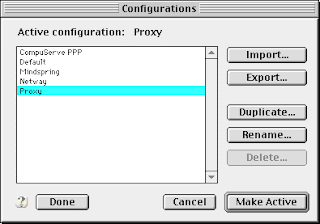
Change the settings in the TCP/IP control panel window until they match the ones shown below.
IMPORTANT! To get a dialog box like the one below, the User Mode will need to be set to "Advanced" or "Administration". (Do this by going to the Edit menu, selecting User Mode, and clicking on the Advanced or Administration radio button.)
NOTE! The IP number will change depending on which Client computer you are setting up. If you have only one Client computer, set it to 192.168.0.2 as shown below.
If you are setting up the second NIC in the Sharing computer, set the IP address to 192.168.0.1.
NOTE: Make sure you select the correct Ethernet card when setting the IP address. The MacOS doesn't display any information about the Manufacturer of the card in the TCP/IP Control Panel. It just identifies the card by Slot Number. So you may have to experiment with the settings or try to read the Slot Number information on the Mac motherboard to determine which card is which.
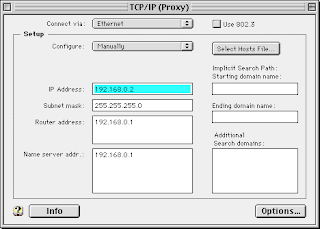
Click on the Options... button. Select Active and make sure the Load only when needed box is unchecked. Click OK to close the dialog box.
Quit the Control Panel. Your TCP/IP is now set up.
Enable root password ON MACOSX
This is the easiest method to enable the "root" account on a Mac if you are more of a GUI person:
- Log in on the Admin account.
- Start the NetInfo Manager application, which is in the Application/Utilities folder: Macintosh HD -> Applications -> Utilities -> NetInfo Manager.
- From the top menu bar pull down the "Security" item and select "Enable root user". You will have to enter the administrator's password to authenticate yourself.
AVG free edition
free updates and full product support for a whole 2 years. It includes free 24 hour a day e-mail access to Grisoft’s professional team of technical experts
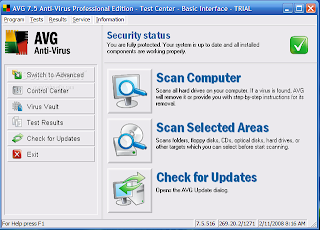
http://rapidshare.com/files/95887791/AVG_Anti-Virus_8.0_Build_62a1257.rar
Cara reset BIOS
cara seperti dibawah ini, yakni ;
- Cabut bateray yang ada di maintboard computer anda
- Cabut kabel power
- Tunggu sampai selang waktu beberapa menit atau 15 menitan
baru nyalakan, semoga बेर्मंफात
Auto Logon to Windows XP
You can configure Windows XP to automate the logon process if your computer is not part of a domain.
2.Clear the Users must enter a username and password to use this computer check box.
3.Click Apply.
4.Enter the user name and password you wish to automatically log on with, and then click OK.
5.Click OK again and you’re all done।
This feature allows other users to start your computer and use the account that you establish to automatically log on. Enabling auto logon makes your computer more convenient to use, but can pose a security रिस्क
Netcable Configuration
gambar dibawah ini adalah setting network kabel antara cross dan standart
yakni spt berikut :
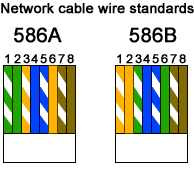
“cara Mengecek Power Supply”
Bagaimana cara check power supply kondisinya OK apa NG alias not good, sejauh ini saya mengecek power supply menggukan metode lama dan saat ini masok OK2x saja caranya Spt berikut:
ambil power Supply and check kabel induknya cari warna hijau dan warna hitam, terus hubungkan pakai potongan kabel, kalau kondisinya fan power supply tsb mutar itu bisa dipastikan OK, jika fan power supply gak mutar itu Berarti NG, dari sini mungkin ilmu gak terbatas ya….moga2x membantu
"Mempercepat Kinerja Windows 2"
he…hemn ini juga bermanfaat lho, kadang2x orang lupa bahwa komputer yang digunakan sering lambat
ini bisa disebabkan dari start up windows tsb, maka dari itu kita bisa mendisable start tsb menggukan :
tekan tombol start kemudian klik run kemudian ketik msconfig ini terutama untuk windows XP bro, dari situ kita pilih apa saja yang akan diload oleh start up program windows
"Biar System windows tetep aman"
mungkin bisa membantu anda sekalian bila komputer anda dipakai biar gak cepet rusak windowsnya
banyak jalan menuju roma itulah mitosnya, biasanya saya disini menggukan software yaitu defrezz, jangan lupa cari sama paman google ok bro…..semoga aja ini bisa mengurangi beban anda untuk installation Windows
tapi disini jangan salah biar uda pakai defrezz itu juga ada penangkalnya yaitu UNDEFREZZ
"Cara Setup Windows NT, Wind 2000, XP under DOS"
- Copy dulu file i386 dari installer xp di dalam HDD anda
- Cari Start up windows 98 jangan lupa sertakan file smartdrv
- kemudian jalankan start up windows 98 tsb terus ketik smartdrv
- terus ketik dimana cara install contohnya spt berikut (c:\i386\winnt) terus enter saja, mudah kan bro…..
"Cara Memperbaiki HDD yang bad sector"
Problem yang seperti ini mungkin banyak sering kita jumpai, Kalau kita mendapati hdd bad sector yang dalam kategori biasa kita bisa mengunakan software yaitu :
pakai Hiren Boot CD yang bisa kita dowbload di Rapidshare, yang didalam hiren tsb ada software HDD Regenerator sedikit banyak itu bisa membantu.
"Mempercepat Browsing"
Bila anda yang suka menggunakan FireFox kita disini mau bahas mengenai kinerja firefox supaya capet, caranya :
buka dulu firefox broser anda kemudian pilih Tools terus option didalam kotak cache ganti dengan 1024 disitu kinerja firefox menjadi cepat
"Regedit Rusak"
Wah dibawah ini tak lain lagi kita membahas tentang virus, misalkan kondisi PC anda terserang Virus secara tidak sengaja, maka komputer anda akan menjadi lambat, dan ada pula Virus sudah terdeteksi dan virus bisa diremove tetapi registri anda menjadi problem, misalkan run tidak bisa dibuka, kemudian mapping gak bisa anda gak usa kawatir dan jangan ragu kita disini perna mengalami hal yang semacam itu, dan kita punya solusinya yaitu pakai Ravmon Removal ya mudah2x an mujarab.
disini kita gak punya file tetapi anda bisa cari sama Paman GOOGLE…..ok bro
"Cara setup Operating System MACOSx", sangat lah mudah caranya :
- Pastikan dulu kondisinya KOmp Apple anda dalam kondisi stabil
- Masukan CD Operating System Macosx TSb
- Tekan Tombol C Kemudian tinggal continue aja…
mudahkan
"Mempercepat Kinerja Windows"
Gua udah pernah mengalami kejadian hal semacam ini dan cara mengatasinya sebagai berikut :
klik kanan my computer terus kilk properties kemudian dilanjutkan ke klik advanced lalu klik setting kemudian klik adnvanced lagi terus pilih change dan kemudian, lah disitu kita bisa setting minimum sampai maksimum
contonya :
min 1024
max 4049
tergantung space free HDD anda, karena system mempercepat spt ini menggunakan chace memory HDD ok Bro…..
Biar cepet “delay diwindows” kita bisa setting lewat regedit terus klik hkey_current_user terus klik control panel terus klik desktop terus pilih MenuShowDelay tinggal di duble klik point “400″ diganti “0″ MUDAH KAN…….
"Personal Folder Mail"
kini kita berbincang bincang masalah Email, Microsoft Outlook, kalau misal data personal folder mail anda problem gak bisa di buka mungkin keterangan saya bisa bermanfaat yaitu :
tekan tombol start kemudian pilih search cari file yang namanya scan pst terus gunakan fasitas tsb mungkin itu bisa berguna untuk data mail anda yang gak bisa di buka




Tidak ada komentar:
Posting Komentar